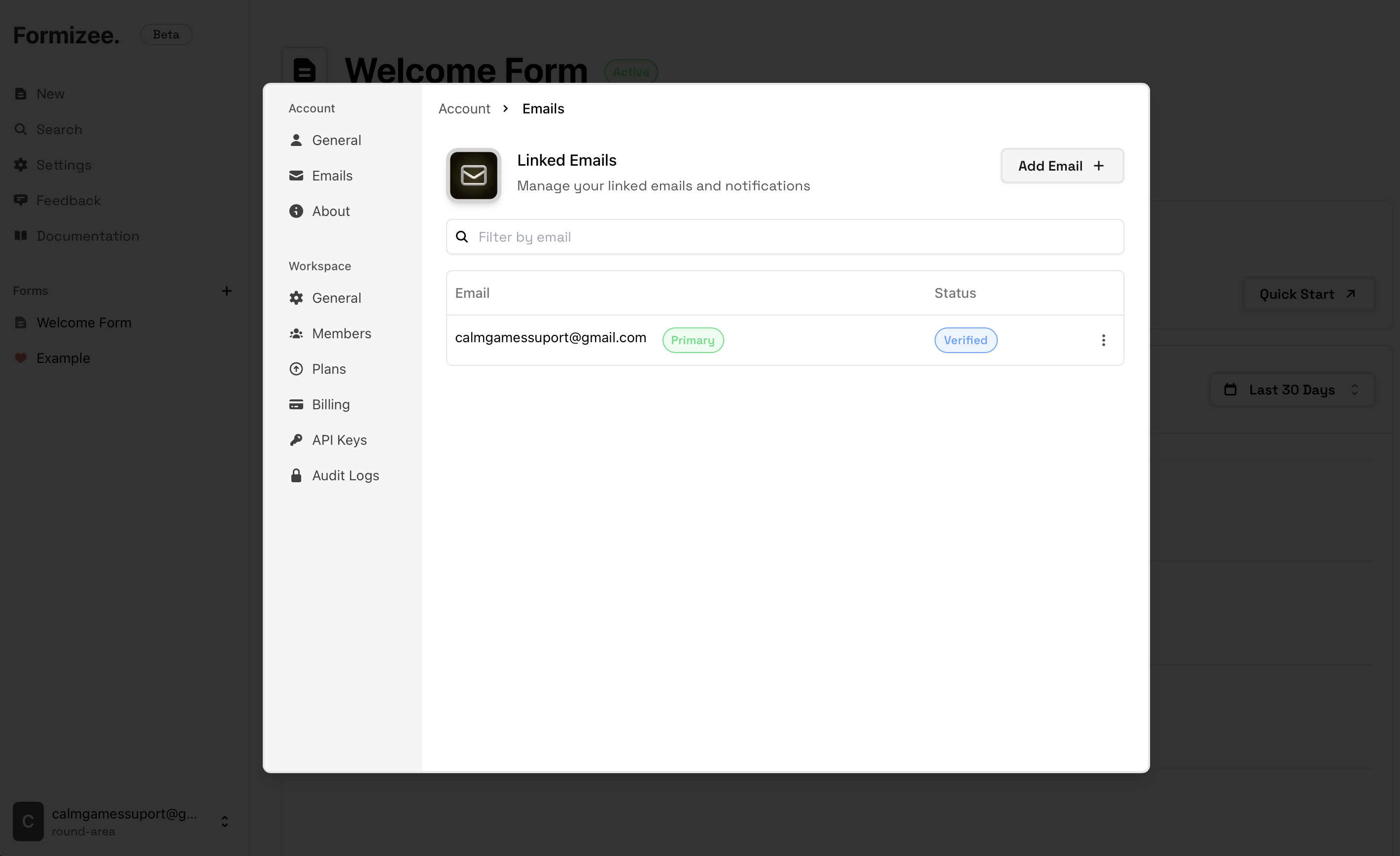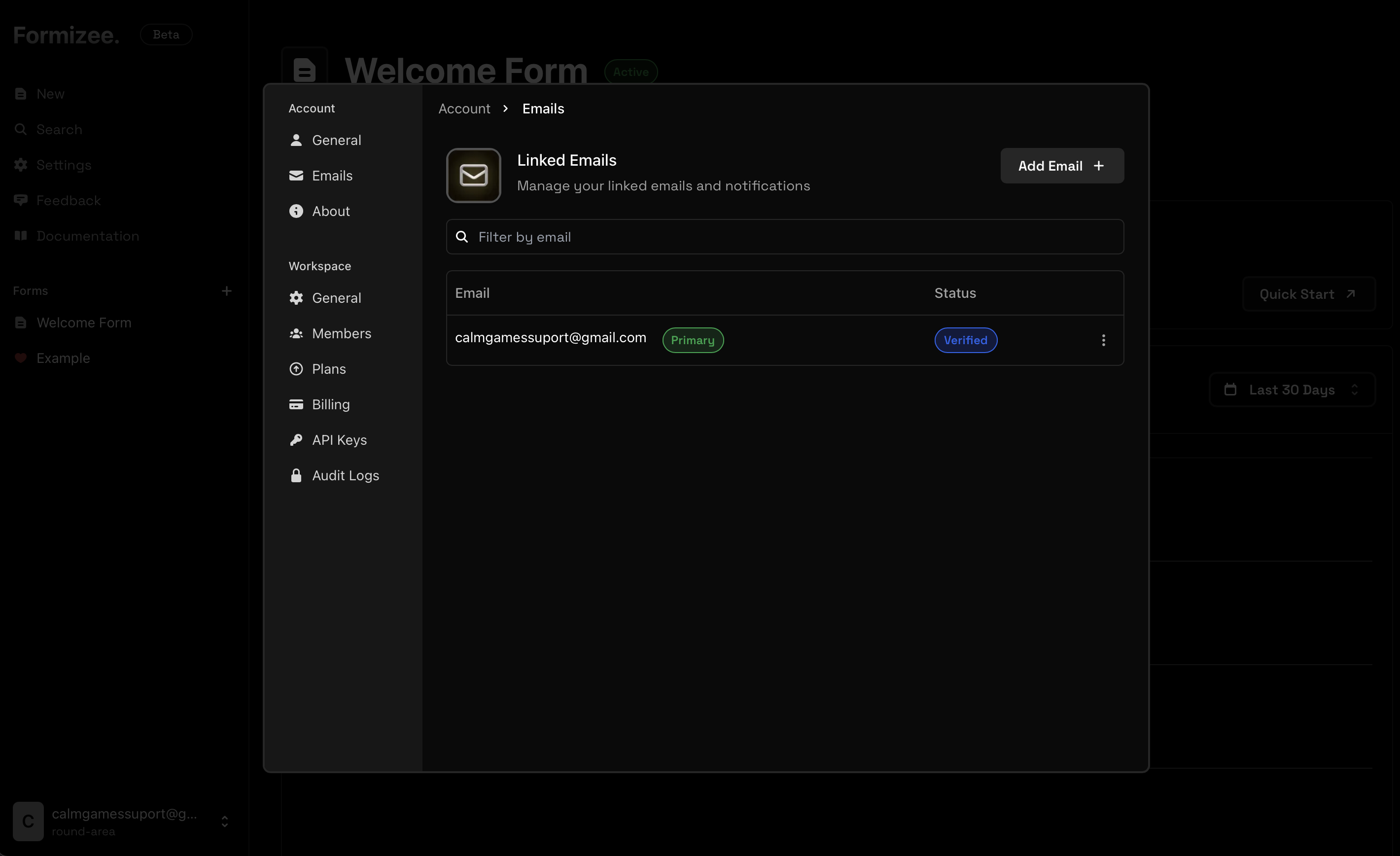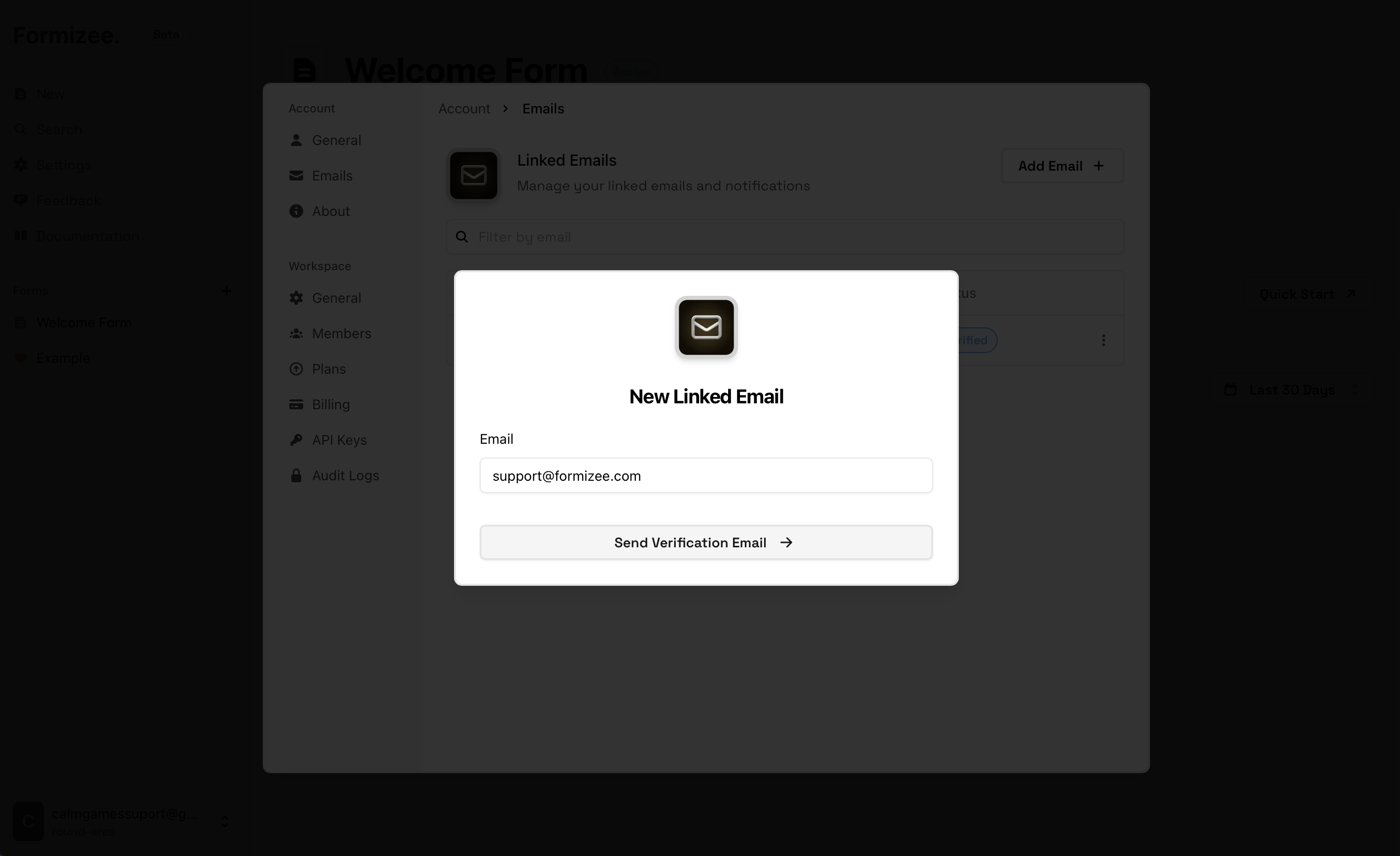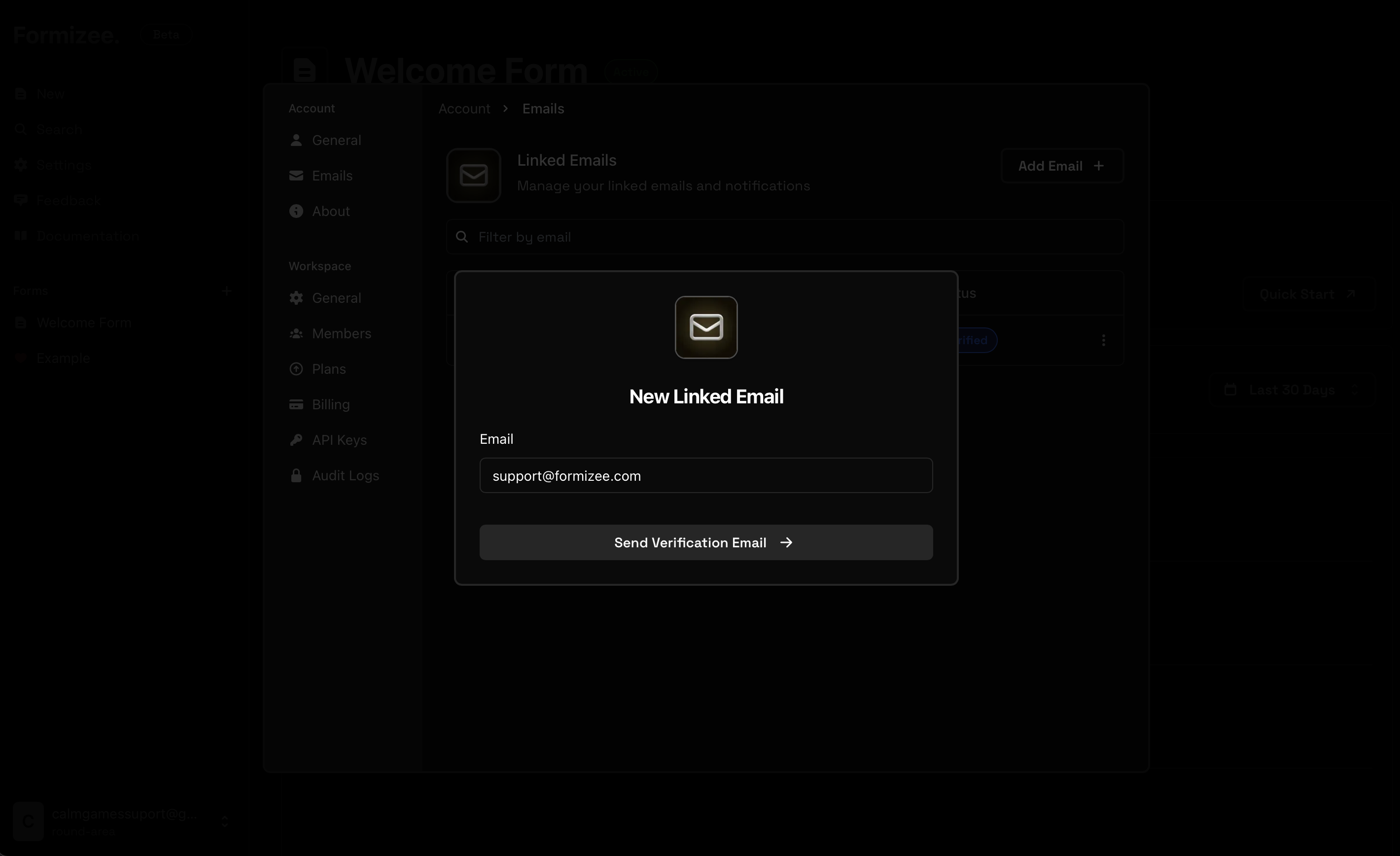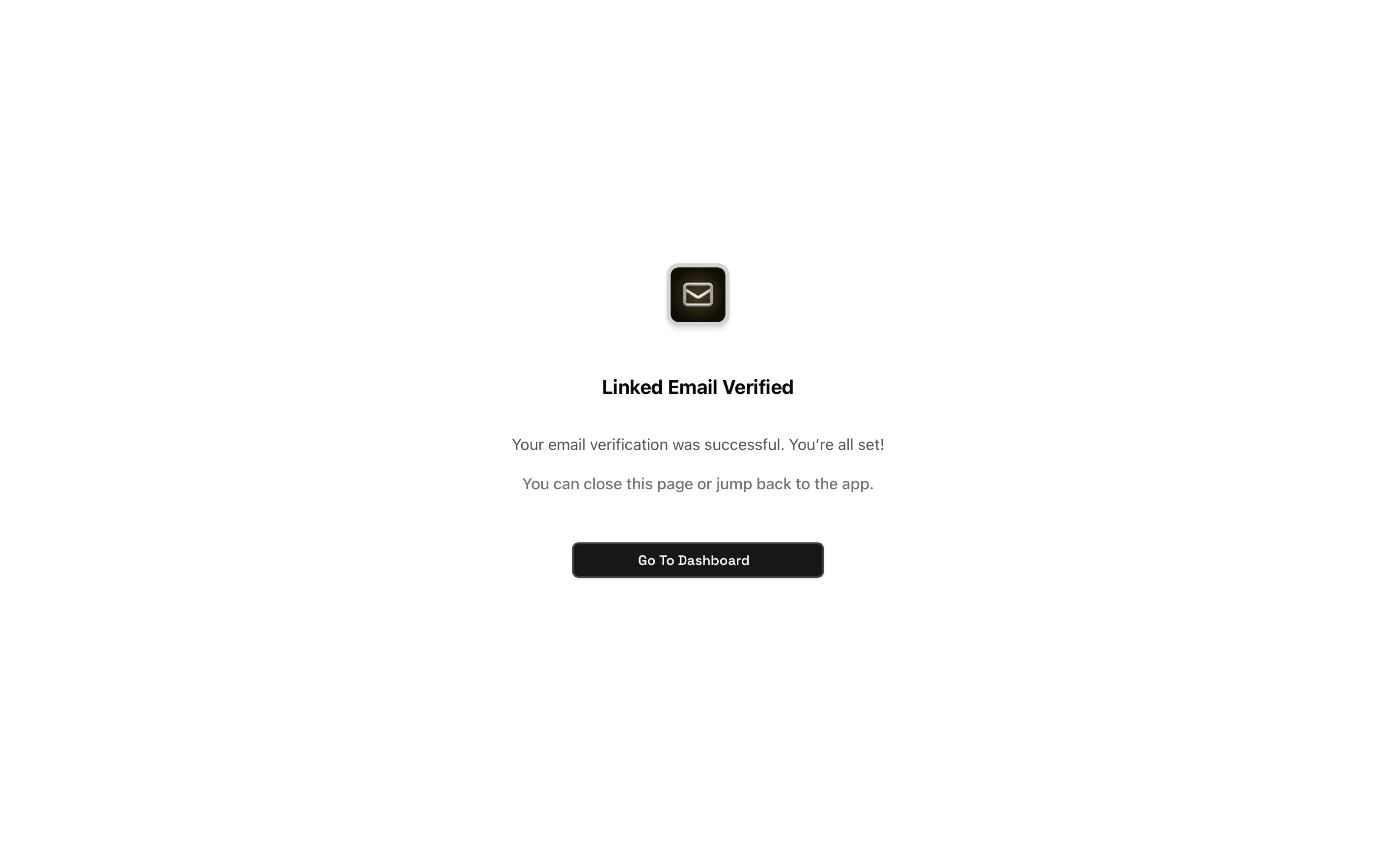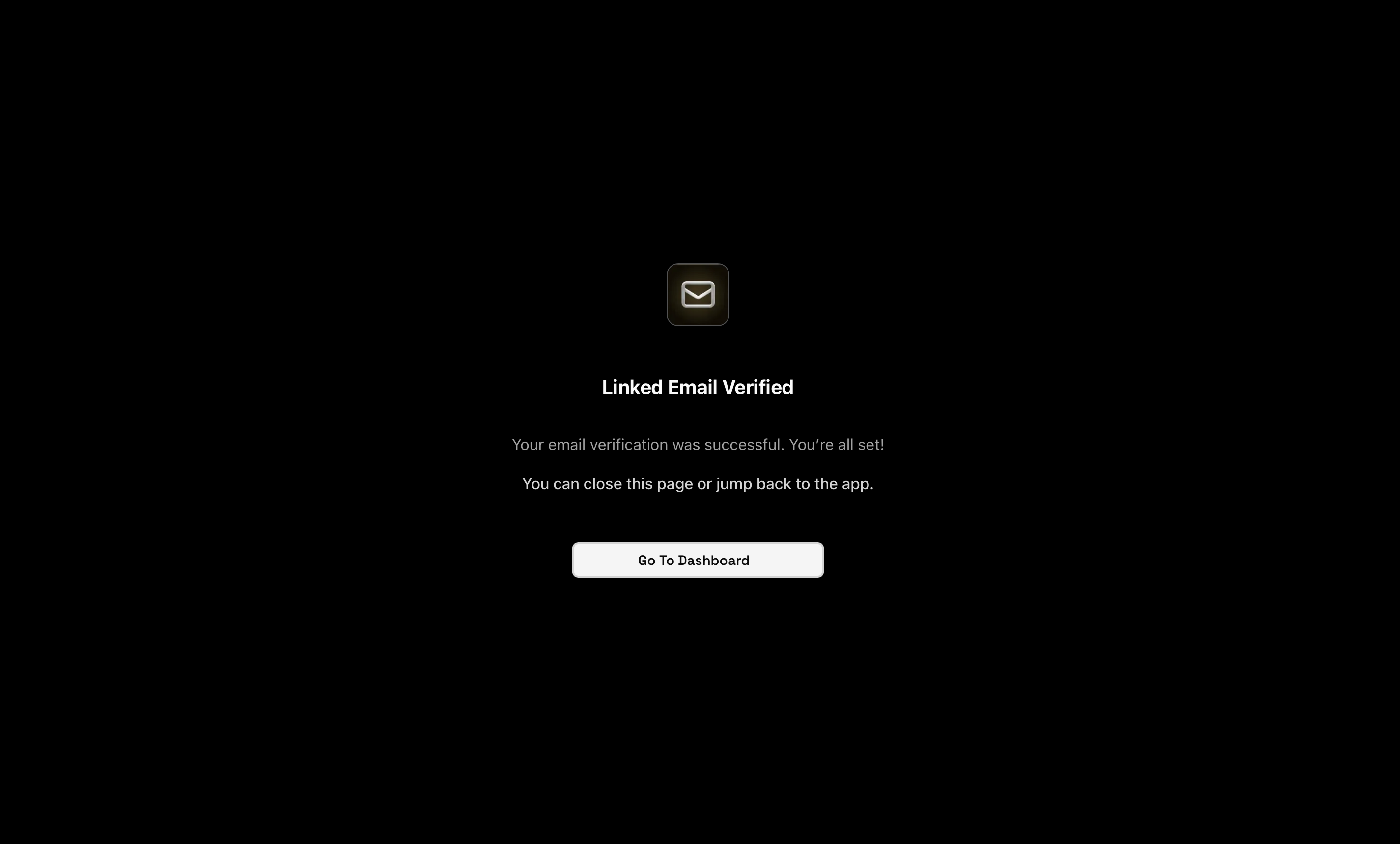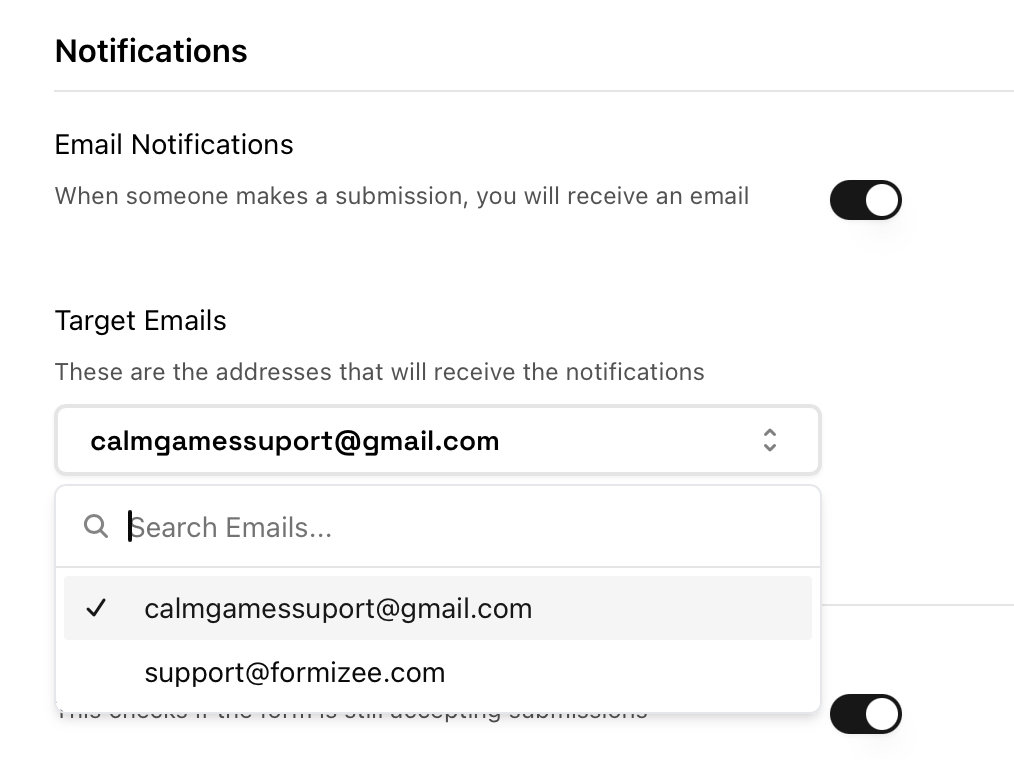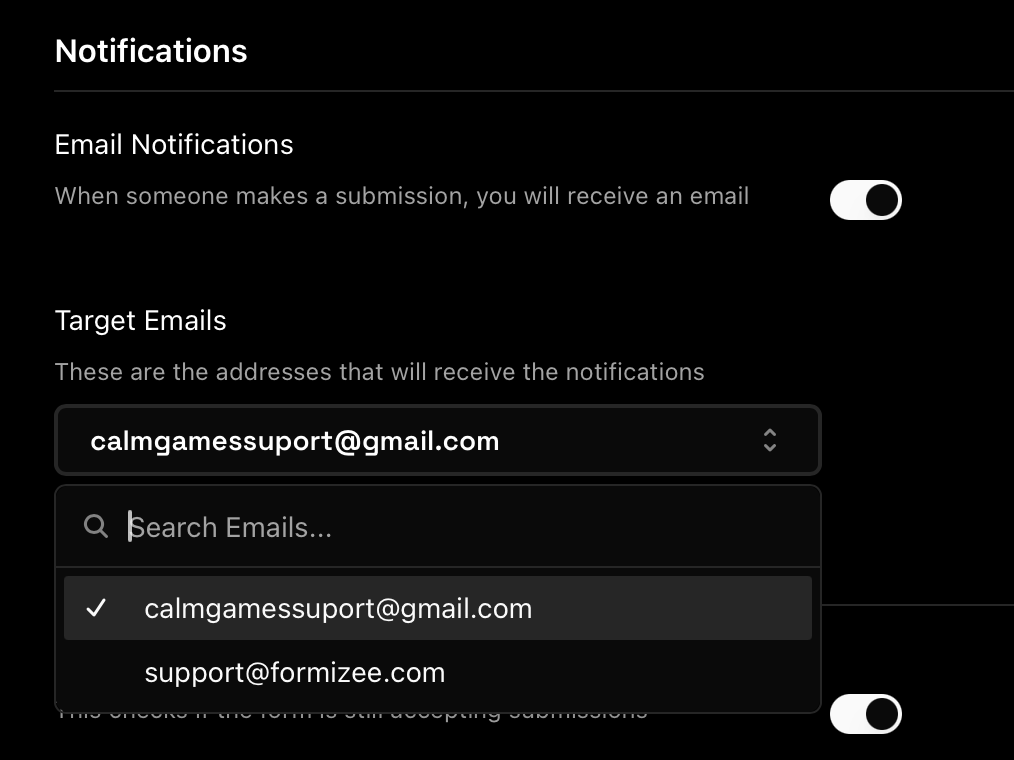Skip to main contentPrerequisites
To get the most out of this guide, you’ll need to:
1. Go to Settings
Now that we are inside the dashboard, we will click on the “Settings” button on the sidebar.
Then go to Account > Linked Emails
2. Add a new email
Now press on the “Add Email” button and put the email that you want link with Formizee.
This will send a email verification to the selected address.
3. Verify your email
After you verify your address through the mail sended by Formizee, you should see that your new address is verified
5. Use your new linked email
Now you can go to a form and add your new address to the target emails, this will trigger a notification when a submission is upload.